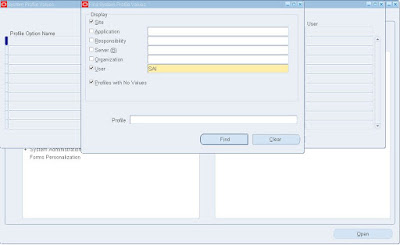If you forgot / doesn't aware of Weblogic Console password. Want to Reset it?
1. Shut down all running services.
Since the Admin Server password is not known, the servers cannot be stopped from the console and so must be killed in command mode as follows.
Connect to the Oracle E-Business Suite instance and source the application tier environment file.
Connect to the Oracle E-Business Suite instance and source the application tier environment file.
2. Identify the PIDs of Node Manager, Admin Server, and all running Managed Servers:
$ ps -ef | grep “NodeManager”
$ ps -ef | grep “weblogic.Name=AdminServer”
$ ps -ef | grep “weblogic.Name=forms-c4ws_server”
$ ps -ef | grep “weblogic.Name=forms_server”
$ ps -ef | grep “weblogic.Name=oafm_server”
$ ps -ef | grep “weblogic.Name=oacore_server”
$ ps -ef | grep “NodeManager”
$ ps -ef | grep “weblogic.Name=AdminServer”
$ ps -ef | grep “weblogic.Name=forms-c4ws_server”
$ ps -ef | grep “weblogic.Name=forms_server”
$ ps -ef | grep “weblogic.Name=oafm_server”
$ ps -ef | grep “weblogic.Name=oacore_server”
Kill all these processes, starting with Node Manager and followed by the Managed Servers.
Back up these folders of all the services under
$EBS_DOMAIN_HOME
(You can delete these files once you reset the password):
<EBS_DOMAIN_HOME>/security/ DefaultAuthenticatorInit.ldift
<EBS_DOMAIN_HOME>/servers/<server_name>/data/ldap
<EBS_DOMAIN_HOME>/servers/<server_name>/security/boot.prope
ties
<EBS_DOMAIN_HOME>/servers/<server_name>/data/nodemanager/boot.properties
<EBS_DOMAIN_HOME>/servers/<server_name>/data/nodemanager/boot.properties
Where:
<EBS_DOMAIN_HOME> is the absolute path of the EBS WebLogic domain
<server_name> is the name of the server directory under <EBS_DOMAIN_HOME>.
If the password is not reset correctly, the backed up files and folders can be restored.
Ø Set up a new environment to change the WLS AdminServer password.
a) Start a new session and connect to the Oracle E-Business Suite instance.
b) Do not source the application tier environment file.
c) Run the following command to source the WebLogic Server domain environment:
$ cd <EBS_DOMAIN_HOME>/bin
$ source setDomainEnv.sh
a) Start a new session and connect to the Oracle E-Business Suite instance.
b) Do not source the application tier environment file.
c) Run the following command to source the WebLogic Server domain environment:
$ cd <EBS_DOMAIN_HOME>/bin
$ source setDomainEnv.sh
d) Run the following commands:
$ cd <EBS_DOMAIN_HOME>/security
$java weblogic.security.utils.AdminAccount <wls_adminuser> <wls_admin_new_password> .
Where:
<wls_adminuser> is the same as the value of context variable s_wls_admin_user
<wls_admin_new_password> is the new WLS AdminServer password you wish to set.
Note: Do not neglect the dot (‘.’) in the above command: it is needed to specify the current domain directory.
$java weblogic.security.utils.AdminAccount <wls_adminuser> <wls_admin_new_password> .
Where:
<wls_adminuser> is the same as the value of context variable s_wls_admin_user
<wls_admin_new_password> is the new WLS AdminServer password you wish to set.
Note: Do not neglect the dot (‘.’) in the above command: it is needed to specify the current domain directory.
1. Start AdminServer from the command line. You will be prompted for the WebLogic Server username and password, so that the AdminServer boot.properties file can be generated.
a) Go to the EBS Domain Home:
$ cd <EBS_DOMAIN_HOME>
a) Go to the EBS Domain Home:
$ cd <EBS_DOMAIN_HOME>
b) Start AdminServer:
$ java <s_nm_jvm_startup_properties> -Dweblogic.system.StoreBootIdentity=true -Dweblogic.Name=AdminServer weblogic.Server
Where:
<s_nm_jvm_startup_properties> is the same as the value of context variable ss_nm_jvm_startup_properties
Find s_nm_jvm_startup_properties in:
In application contextfile
$INST_TOP/appl/admin search for parameter "nm_jvm_startup_properties"
grep nm_jvm_startup_properties context_file.xml
-XX:PermSize=128m -XX:MaxPermSize=384m -Xms512m -Xmx512m -Djava.security.policy=/app01/applmgr/fs1/FMW_Home/wlserver_10.3/server/lib/weblogic.policy -Djava.security.egd=file:/dev/./urandom -Dweblogic.ProductionModeEnabled=true -da
-Dplatform.home=/app01/applmgr/fs1/FMW_Home/wlserver_10.3 -Dwls.home=/app01/applmgr/fs1/FMW_Home/wlserver_10.3/server -Dweblogic.home=/app01/applmgr/fs1/FMW_Home/wlserver_10.3/server
-Dcommon.components.home=/app01/applmgr/fs1/FMW_Home/oracle_common -Djrf.version=11.1.1 -Dorg.apache.commons.logging.Log=org.apache.commons.logging.impl.Jdk14Logger
-Ddomain.home=/app01/applmgr/fs1/FMW_Home/user_projects/domains/EBS_domain_VIS -Doracle.server.config.dir=
/app01/applmgr/fs1/FMW_Home/user_projects/domains/EBS_domain_VIS/config/fmwconfig/servers/AdminServer -Doracle.domain.config.dir=/app01/applmgr/fs1/FMW_Home/user_projects/domains/EBS_domain_VIS/config/fmwconfig
-Digf.arisidbeans.carmlloc=/app01/applmgr/fs1/FMW_Home/user_projects/domains/EBS_domain_VIS/config/fmwconfig/carml -Digf.arisidstack.home=/app01/applmgr/fs1/FMW_Home/user_projects/domains/EBS_domain_VIS/config/fmwconfig/arisidprovider
-Doracle.security.jps.config=/app01/applmgr/fs1/FMW_Home/user_projects/domains/EBS_domain_VIS/config/fmwconfig/jps-config.xml -Doracle.deployed.app.dir=/app01/applmgr/fs1/FMW_Home/user_projects/domains/EBS_domain_VIS/servers/AdminServer/tmp/_WL_user
-Doracle.deployed.app.ext=/- -Dweblogic.alternateTypesDirectory=/app01/applmgr/fs1/FMW_Home/oracle_common/modules/oracle.ossoiap_11.1.1,/app01/applmgr/fs1/FMW_Home/oracle_common/modules/oracle.oamprovider_11.1.1
-Djava.protocol.handler.pkgs=oracle.mds.net.protocol -Dweblogic.jdbc.remoteEnabled=false -Dportlet.oracle.home=/app01/applmgr/fs1/FMW_Home/oracle_common -Dem.oracle.home=/app01/applmgr/fs1/FMW_Home/oracle_common
-Dweblogic.management.discover=true -Dwlw.iterativeDev=false -Dwlw.testConsole=false -Dwlw.logErrorsToConsole=false -Dweblogic.ext.dirs=/app01/applmgr/fs1/FMW_Home/patch_wls1036/profiles/default/sysext_manifest_classpath
Example:
java -XX:PermSize=128m -XX:MaxPermSize=384m -Xms512m -Xmx512m -Djava.security.policy=/app01/applmgr/fs1/FMW_Home/wlserver_10.3/server/lib/weblogic.policy -Djava.security.egd=file:/dev/./urandom -Dweblogic.ProductionModeEnabled=true
-da -Dplatform.home=/app01/applmgr/fs1/FMW_Home/wlserver_10.3 -Dwls.home=/app01/applmgr/fs1/FMW_Home/wlserver_10.3/server -Dweblogic.home=/app01/applmgr/fs1/FMW_Home/wlserver_10.3/server -Dcommon.components.home=
/app01/applmgr/fs1/FMW_Home/oracle_common -Djrf.version=11.1.1 -Dorg.apache.commons.logging.Log=org.apache.commons.logging.impl.Jdk14Logger -Ddomain.home=/app01/applmgr/fs1/FMW_Home/user_projects/domains/EBS_domain_VIS
-Doracle.server.config.dir=/app01/applmgr/fs1/FMW_Home/user_projects/domains/EBS_domain_VIS/config/fmwconfig/servers/AdminServer -Doracle.domain.config.dir=
/app01/applmgr/fs1/FMW_Home/user_projects/domains/EBS_domain_VIS/config/fmwconfig -Digf.arisidbeans.carmlloc=/app01/applmgr/fs1/FMW_Home/user_projects/domains/
EBS_domain_VIS/config/fmwconfig/carml -Digf.arisidstack.home=/app01/applmgr/fs1/FMW_Home/user_projects/domains/EBS_domain_VIS/config/fmwconfig/arisidprovider
-Doracle.security.jps.config=/app01/applmgr/fs1/FMW_Home/user_projects/domains/EBS_domain_VIS/config/fmwconfig/jps-config.xml -Doracle.deployed.app.dir=
/app01/applmgr/fs1/FMW_Home/user_projects/domains/EBS_domain_VIS/servers/AdminServer/tmp/_WL_user -Doracle.deployed.app.ext=/- -Dweblogic.alternateTypesDirectory=
/app01/applmgr/fs1/FMW_Home/oracle_common/modules/oracle.ossoiap_11.1.1,/app01/applmgr/fs1/FMW_Home/oracle_common/modules/oracle.oamprovider_11.1.1
-Djava.protocol.handler.pkgs=oracle.mds.net.protocol -Dweblogic.jdbc.remoteEnabled=false -Dportlet.oracle.home=/app01/applmgr/fs1/FMW_Home/oracle_common
-Dem.oracle.home=/app01/applmgr/fs1/FMW_Home/oracle_common -Dweblogic.management.discover=true -Dwlw.iterativeDev=false -Dwlw.testConsole=false
-Dwlw.logErrorsToConsole=false -Dweblogic.ext.dirs=/app01/applmgr/fs1/FMW_Home/patch_wls1036/profiles/default/sysext_manifest_classpath
-Dweblogic.system.StoreBootIdentity=true -Dweblogic.Name=AdminServer weblogic.Server
The above command prompts for the WebLogic Server username and password:
Enter username to boot WebLogic server:
Enter password to boot WebLogic server:
Provide the same credentials as you provided in Step 3.
2. Change Node Manager password
a) Log in to the WebLogic Administration console.
b) Click the ‘Lock & Edit’ button.
c) In the left panel, click on the EBS Domain link.
d) Select the ‘Security’ tab.
e) Click on the ‘Advanced’ link.
f) Edit the ‘Node Manager password’ field and set it to the new WebLogic Server password. The password should be same as set in Step 3.
g) Edit the ‘Confirm Node Manager Password’ field and set it to the new WebLogic Server password. The password should be same as set in Step 3.
h) Save and activate the changes.
a) Log in to the WebLogic Administration console.
b) Click the ‘Lock & Edit’ button.
c) In the left panel, click on the EBS Domain link.
d) Select the ‘Security’ tab.
e) Click on the ‘Advanced’ link.
f) Edit the ‘Node Manager password’ field and set it to the new WebLogic Server password. The password should be same as set in Step 3.
g) Edit the ‘Confirm Node Manager Password’ field and set it to the new WebLogic Server password. The password should be same as set in Step 3.
h) Save and activate the changes.
3. The first time, AdminServer has to be stopped from the Admin console. Follow these steps:
a)Log in to the WebLogic Administration console.
b)Shut down AdminServer.
a)Log in to the WebLogic Administration console.
b)Shut down AdminServer.
4. Set up your environment to start AdminServer again. AdminServer should now be started using the normal AD script, which will also start Node Manager using the new password.
a) Launch a new session and connect to the Oracle E-Business Suite instance.
b) Source the application tier environment file.
c) Start AdminServer with the following command:
$ $ADMIN_SCRIPTS_HOME/adadminsrvctl.sh start
a) Launch a new session and connect to the Oracle E-Business Suite instance.
b) Source the application tier environment file.
c) Start AdminServer with the following command:
$ $ADMIN_SCRIPTS_HOME/adadminsrvctl.sh start
5. Start the Managed Servers. For the first time, all Managed Servers should be started from theWebLogic Server Admin console. This step will create boot.properties files for the respective Managed Servers. Follow these steps:
a) Log in to the WebLogic Server Administration Console
b) Start all Managed Servers, one at a time (one by one)
a) Log in to the WebLogic Server Administration Console
b) Start all Managed Servers, one at a time (one by one)
9.Shut down all the Managed Servers. This is so the new credentials will be picked up at the next startup. Follow these steps:
a) Log in to the WebLogic AdminServer console.
b) Shut down all Managed Servers.
c) Shut down AdminServer.
a) Log in to the WebLogic AdminServer console.
b) Shut down all Managed Servers.
c) Shut down AdminServer.
1. Shut down Node Manager using the normal AD script.
$ $ADMIN_SCRIPTS_HOME/adnodemgrctl.sh stop
$ $ADMIN_SCRIPTS_HOME/adnodemgrctl.sh stop
2. Copy the boot.properties file for each Managed Server.WebLogic Server native scripts use the boot.properties file. The above steps have created the boot.properties file under <EBS_DOMAIN_HOME>/servers/<Managed Servername>/data/nodemanager, which is used by Node Manager. For each ManagedServer, copy the newly-generated boot.properties file from <EBS_DOMAIN_HOME>/servers/<Managed Server name>/data/nodemanager to <EBS_DOMAIN_HOME>/servers/<Managed Server name>/security.
The EBS WebLogic Server domain password has now been changed, and all servers can now be started using the normal AD scripts.
To start AdminServer:
$ADMIN_SCRIPTS_HOME/adadminsrvctl.sh start
To start the Managed Servers:
$ $ADMIN_SCRIPTS_HOME/admanagedsrvctl.sh start <managed_server_name>
The EBS WebLogic Server domain password has now been changed, and all servers can now be started using the normal AD scripts.
To start AdminServer:
$ADMIN_SCRIPTS_HOME/adadminsrvctl.sh start
To start the Managed Servers:
$ $ADMIN_SCRIPTS_HOME/admanagedsrvctl.sh start <managed_server_name>
3.The above steps have changed the Oracle WebLogic AdminServer password on the run file system. You now need to perform an fs_clone operation, to change the
WebLogic EBS Domain password on the patch file system:
a) Launch a new session and connect to the Oracle E-Business Suite instance.
b) Source the application tier environment file.
c) Run the command:
$ adop phase=fs_clone
WebLogic EBS Domain password on the patch file system:
a) Launch a new session and connect to the Oracle E-Business Suite instance.
b) Source the application tier environment file.
c) Run the command:
$ adop phase=fs_clone